If you've purchased both Omnisphere 3 (or version 2) and Keyscape, you will be able to access the Keyscape Creative library by following the steps in this article.
Keyscape Creative is compatible with the Full version of Keyscape. If you have the Lite version of Keyscape installed and would like to use the Keyscape Creative patches, simply re-run the Keyscape Installer and select the Full installation when prompted.
Omnisphere 3 (or version 2) needs to be authorized to use Keyscape sounds, so make sure to click "Authorize" in Omnisphere after installing Keyscape, and following the onscreen instructions. Click here for detailed instructions for authorizing Keyscape in Omnisphere.
If your Omnisphere and Keyscape instruments are fully up to date and authorized, you already have the library, which is accessible in the Omnisphere Patch Browser Directory.
If you don't see the Keyscape Creative library, you may need to update your instruments.
To update, please do the following:
1) Open Omnisphere or Keyscape, and click the Get Updates button from the left of the splash screen If you don't see the Get Updates button, click on the Spectrasonics logo in the top right of the instrument to return to the splash screen.
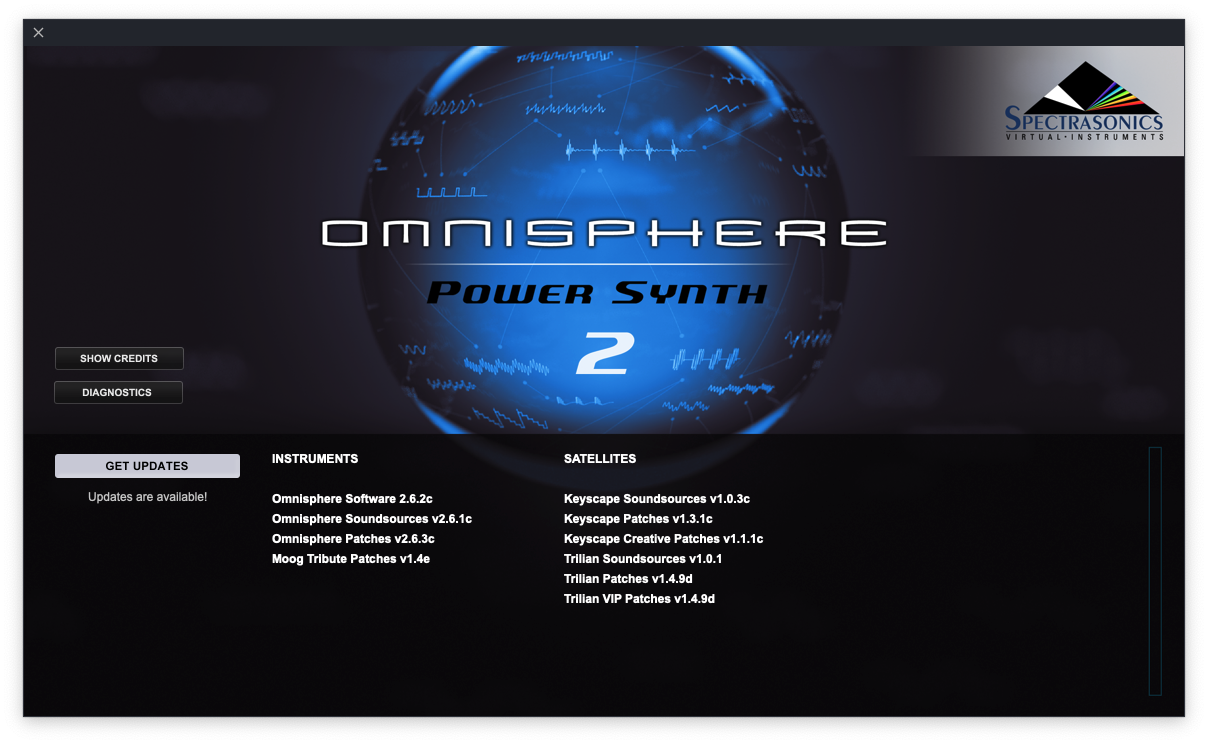
If you are up to date, you will see a green check mark like this:

Note: If you have Omnisphere 2 software version 2.3.2 or before, or Keyscape Software version 1.1.0 or before, you will need to select the Omnisphere 2 Updates and Keyscape Updates from your Spectrasonics User Account, then download and install the latest updates for each instrument. After updating, restart your host application.Open Omnisphere 2, and if you are asked to authorize, follow the Authorization instructions (make sure to select Omnisphere 2 Authorization in your Spectrasonics User Account). Select Keyscape Creative from the Omnisphere Patch Browser Directory (see above).

