Follow the instructions in this FAQ to locate your STEAM or SAGE folder.
After you have found your STEAM or SAGE folder, follow these instructions:
1. Copy your STEAM or SAGE folder from its current location to the hard drive location of your choice. (This can be another drive partition, a secondary internal drive or an external hard drive such as an SSD, Thunderbolt, Firewire, or USB2 hard drive, etc.)
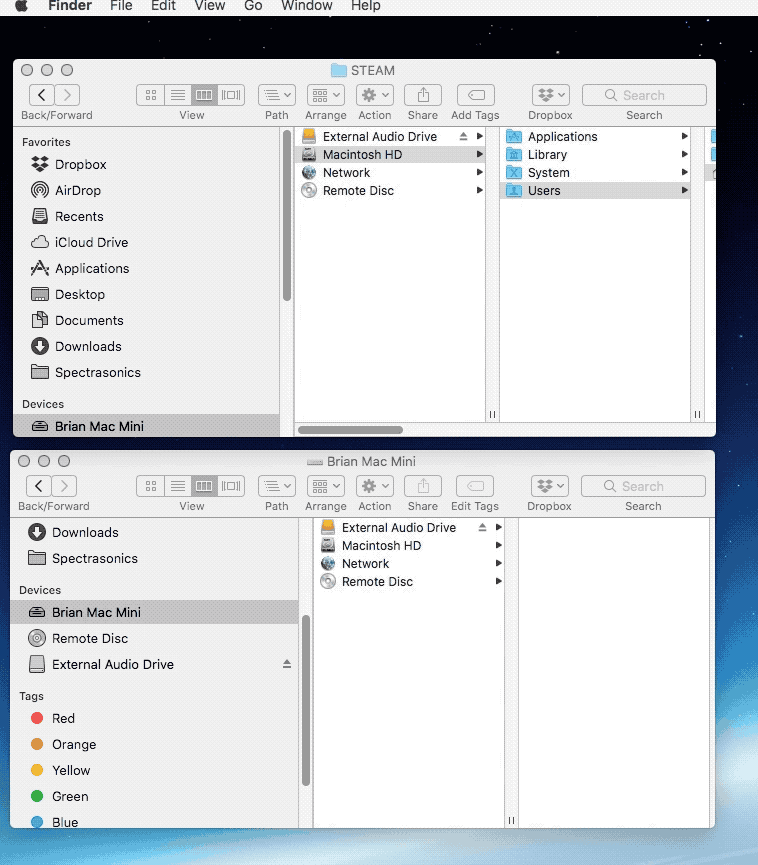
2. Once the transfer is complete, confirm that both STEAM or SAGE folders (original and copy) are the same size. After confirming the size of the new STEAM or SAGE folder, delete the STEAM or SAGE folder (or alias/shortcut) from the default location.

3. Open your instrument from the standalone application or in your DAW/host.
4. When you are prompted to locate the STEAM or SAGE folder, select the STEAM or SAGE folder you moved to your external/secondary drive.
Note: You may see some error messages after step #4. You can close these messages and proceed to the next step.

5. Close and re-open the instrument for the changes to take effect.

